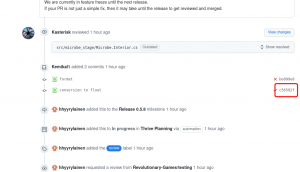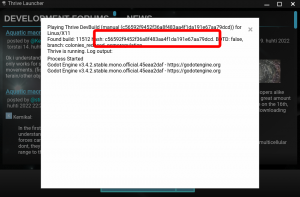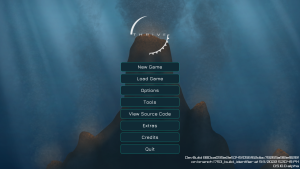Testing: Difference between revisions
Hhyyrylainen (talk | contribs) No edit summary |
Hhyyrylainen (talk | contribs) (added info on getting to the tested part faster) |
||
| (5 intermediate revisions by the same user not shown) | |||
| Line 11: | Line 11: | ||
The general workflow for testing is as follows: | The general workflow for testing is as follows: | ||
* Find a build to test (for example by subscribing to Github notifications or asking other team members) | * Find a build to test (for example by subscribing to Github notifications or asking other team members) | ||
* Use the launcher (see: [[Linking_the_Launcher|Linking the Launcher]]) to download and play that build. It's very important to make sure you are playing the right version. Check that the commit hash the launcher says when starting the devbuild matches what Github reports as the newest commit for the pull request (PR) or other code to be tested. | * Use the launcher (see: [[Linking_the_Launcher|Linking the Launcher]]) to download and play that build. It's very important to make sure you are playing the right version. Check that the commit hash the launcher says when starting the devbuild matches what Github reports as the newest commit for the pull request (PR) or other code to be tested. You can find the latest commit event on the PRs Github page. For example this might be the latest commit: https://github.com/Revolutionary-Games/Thrive/pull/3224/commits/c56592f9452f36a8f483aa4f1da191e67aa79dcd for PR number 3224 (see image for where to click) from that URL the build hash is the last part so <code>c56592f9452f36a8f483aa4f1da191e67aa79dcd</code>. That's what needs to be selected as the specific build to play in the launcher. | ||
[[File:PR hash finding on Github.png|thumb|Where to click on the latest commit listed in the event view of a PR]] | |||
[[File:Launcher Devbuild hash verify.png|thumb|Check in the launcher when running the build that the hash is the same as you entered before]] | |||
* Try out the new features / fixes in the build. Or if you are playing the BOTD or a version from master, try to find any bugs and issues in general. | * Try out the new features / fixes in the build. Or if you are playing the BOTD or a version from master, try to find any bugs and issues in general. | ||
* For PRs you should report the issues found as comments on the original PR. For BOTD or master testing, new issues should be opened on the [https://github.com/Revolutionary-Games/Thrive/issues Thrive repo] (or [https://github.com/Revolutionary-Games/Thrive-Launcher/issues Launcher] if the bug is there). But before opening existing issues need to be searched to not make duplicate issues. | * For PRs you should report the issues found as comments on the original PR. For BOTD or master testing, new issues should be opened on the [https://github.com/Revolutionary-Games/Thrive/issues Thrive repo] (or [https://github.com/Revolutionary-Games/Thrive-Launcher/issues Launcher] if the bug is there). But before opening existing issues need to be searched to not make duplicate issues. | ||
[[File:Thrive menu with devbuild info.png|thumb|Bottom right in the menu shows the current DevBuild]] | |||
== Getting Faster To The Tested Part == | |||
To speed up testing a specific part, the cheat codes in the game are very useful (need to be enabled in the game settings), F6 opens the cheat menu and there are various other cheats with hot keys that are visible in the options menu. | |||
If you can compile the game you can directly start a specific scene in Godot Editor by pressing F6, there's a folder "src/stage_starters" with scene files for directly starting into any stage. In the future a [https://github.com/Revolutionary-Games/Thrive/issues/3414 console] might allow jumping to a specific scene even without needing to compile the game. | |||
Latest revision as of 18:23, 12 April 2023
This is the wiki page for the testing team. The testing team is responsible for testing new versions of Thrive and new pull requests to make sure they work correctly.
Next see especially the Testing Checklist.
Here's an especially comprehensive PR testing report: https://github.com/Revolutionary-Games/Thrive/pull/2397#issuecomment-898609507
General Testing Workflow
The general workflow for testing is as follows:
- Find a build to test (for example by subscribing to Github notifications or asking other team members)
- Use the launcher (see: Linking the Launcher) to download and play that build. It's very important to make sure you are playing the right version. Check that the commit hash the launcher says when starting the devbuild matches what Github reports as the newest commit for the pull request (PR) or other code to be tested. You can find the latest commit event on the PRs Github page. For example this might be the latest commit: https://github.com/Revolutionary-Games/Thrive/pull/3224/commits/c56592f9452f36a8f483aa4f1da191e67aa79dcd for PR number 3224 (see image for where to click) from that URL the build hash is the last part so
c56592f9452f36a8f483aa4f1da191e67aa79dcd. That's what needs to be selected as the specific build to play in the launcher.
- Try out the new features / fixes in the build. Or if you are playing the BOTD or a version from master, try to find any bugs and issues in general.
- For PRs you should report the issues found as comments on the original PR. For BOTD or master testing, new issues should be opened on the Thrive repo (or Launcher if the bug is there). But before opening existing issues need to be searched to not make duplicate issues.
Getting Faster To The Tested Part
To speed up testing a specific part, the cheat codes in the game are very useful (need to be enabled in the game settings), F6 opens the cheat menu and there are various other cheats with hot keys that are visible in the options menu.
If you can compile the game you can directly start a specific scene in Godot Editor by pressing F6, there's a folder "src/stage_starters" with scene files for directly starting into any stage. In the future a console might allow jumping to a specific scene even without needing to compile the game.