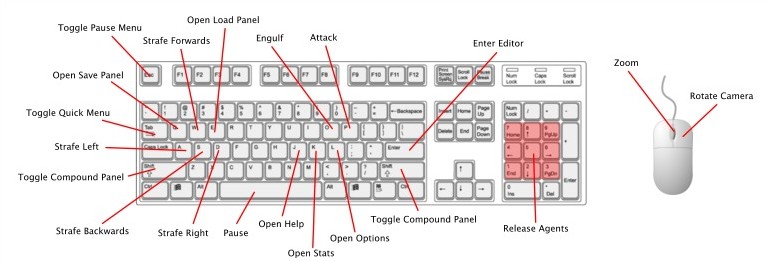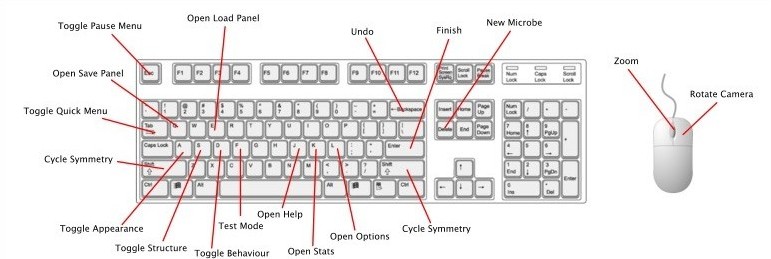Microbe Stage UI
This page or section contains outdated information. This often happens when plans are changed after something has been written.
The Microbe Stage is currently the only stage in the game and thus all user interface development focuses on its application to this stage.
Overview
The Microbe Stage's GUI is currently being discussed on this thread.
Mode
- This stage will only be in Organism Mode.
Controls
Note: Controls may vary by platform. They can always be rebound from the main menu.
- Control set varies on game screen.
- Left click and mouse movement are available at all times other than cutscenes.
- Escape, enter, spacebar, and left click skip cutscenes.
- Most controls for all game states can be set in options menu (Except non-binary inputs like mouse or scroll movement).
Environment
The above image (Outdated) shows all default key bindings for environment gameplay. Mouse movement and left click are discussed below:
- Rotation is solely determined by inertia. Rotating doesn't use ATP.
- Scrolling will zoom. Upper limit is less than the total area rendered in the player’s patch, and lower limit is around the size of the starting microbe.
- Right click and drag rotates the camera. Limited to pivoting on a 2D plane around the player microbe.
- Right click opens the info panel of an NPC microbe.
- Player's microbe will always face the cursor, except in cases where its inertia makes rotation slower.
- Movement uses WASD relative to cursor position. Camera always centered on the microbe.
- Press G to toggle engulfing of cells and floating chunks that are small enough. Only possible if the player has the right kind of Membrane (single or double).
- Press H to eject all engulfed objects
- Press E to release toxins.
- Press R to activate Slime Jet.
- Press T to toggle Mucocyst shield.
- Press B to toggle binding mode, allowing others of your species to form a colony with you. Requires Binding Agent.
- Press U to unbind all colony members.
- Press SHIFT + U to activate unbinding mode, allowing you to click on any cell in your colony to unbind it.
- Hold SHIFT while moving to sprint.
- Press ESC to toggle menu.
- Press F1 to show the help pages.
- Press F2 to toggle the HUD.
- Press F3 to toggle fps display.
- Press F5 to save the current game state.
- Press F9 to load the previous game state.
- Press F11 to toggle fullscreen.
--- Cheat and Debugging controls ---
- Press CTRL + F3 to toggle debug menu.
- Press F6 to toggle cheats menu.
- Press F7 to toggle debug draw shapes.
- Press P to enable entering the editor.
- Press O to spawn glucose at the cursor position.
- Press K to spawn phosphate at the cursor position.
- Press L to spawn ammonia at the cursor position.
Editor
All controls revert to environment controls in the test area.
Online Resources
These are some of the suggested programs for designing the GUI:
Adobe Illustrator/Photoshop: https://www.adobe.com/products/catalog.html
GIMP: https://www.gimp.org/ (Free!)
Xara Designer: http://www.xara.com/uk/
Inkscape (for SVG images): https://inkscape.org/ (Free!)